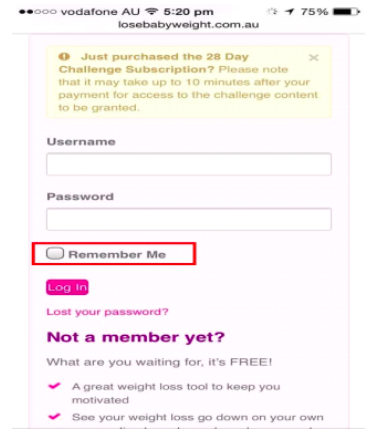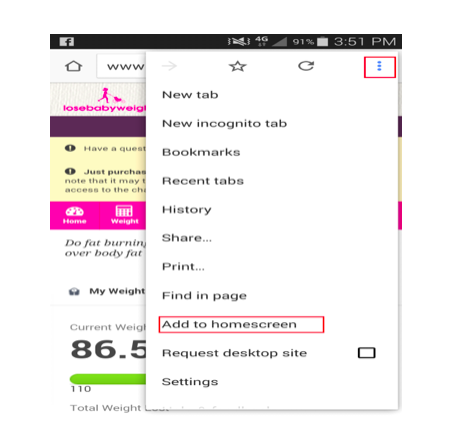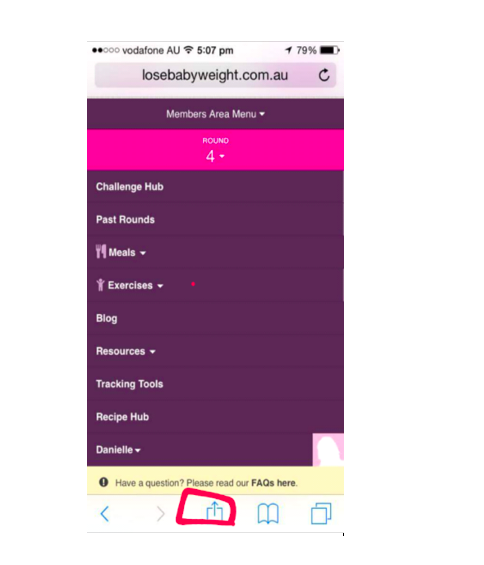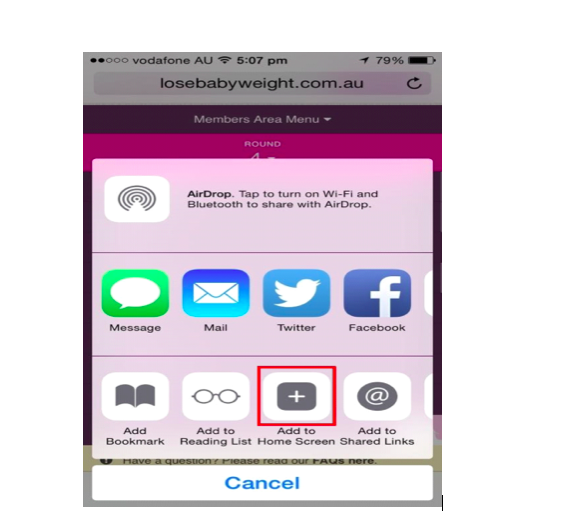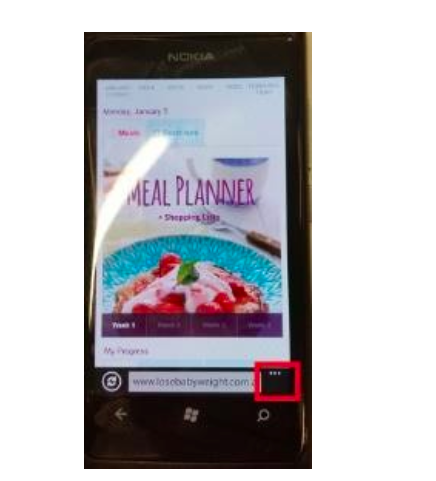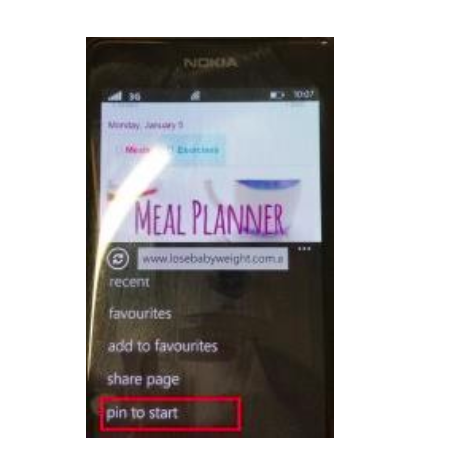If you use the 28 Day Weight Loss Challenge on your mobile phone there are easy ways to add it to your home screen to save clicks and make logging in easy and automatic.
See below for instructions for different handsets
Also see here for more FAQ on the 28 Day Challenge
For any technical support or further help please contact us AND PLEASE REMEMBER that when emailing in, please include screen shots of the issue, the device you are using, the web browser used, your user name and as much detail as possible so the team can help
Different handset instructions
Save the members page to your home screen so its one click access to the members area – just like an app:
Step one is the same for all devices, then follow the additional instructions for your device as per list below:
1. Log in to the members area and select ‘remember me’
Instructions for samsung S5
2. Press the three little dots and select ‘add to homescreen’
3. The members page will come up as an icon on your homescreen and will automatically log in once you click on it
Instructions for samsung S4
2. Press the space on the phone to the left of the menu button and click ‘add shortcut to home’
3. The members page will come up as an icon showing an orange box with a star on your homescreen and will automatically log in once you click on it
Instructions for iPhone
2. Press the third icon from the right at the bottom of the screen – it will look like a square with an up arrow
3. Select ‘add to homescreen’
4. The members page will come up as an icon on your homescreen and will automatically log in once you click on it
Instructions for windows phone
2. Press on the three little dots near the webpage address
3. Scroll down a bit and choose ‘pin to start’
4. The members page will become a tile on your start page
Also see here for more FAQ on the 28 Day Challenge
For any technical support or further help please contact us AND PLEASE REMEMBER that when emailing in, please include screen shots of the issue, the device you are using, the web browser used, your user name and as much detail as possible so the team can help